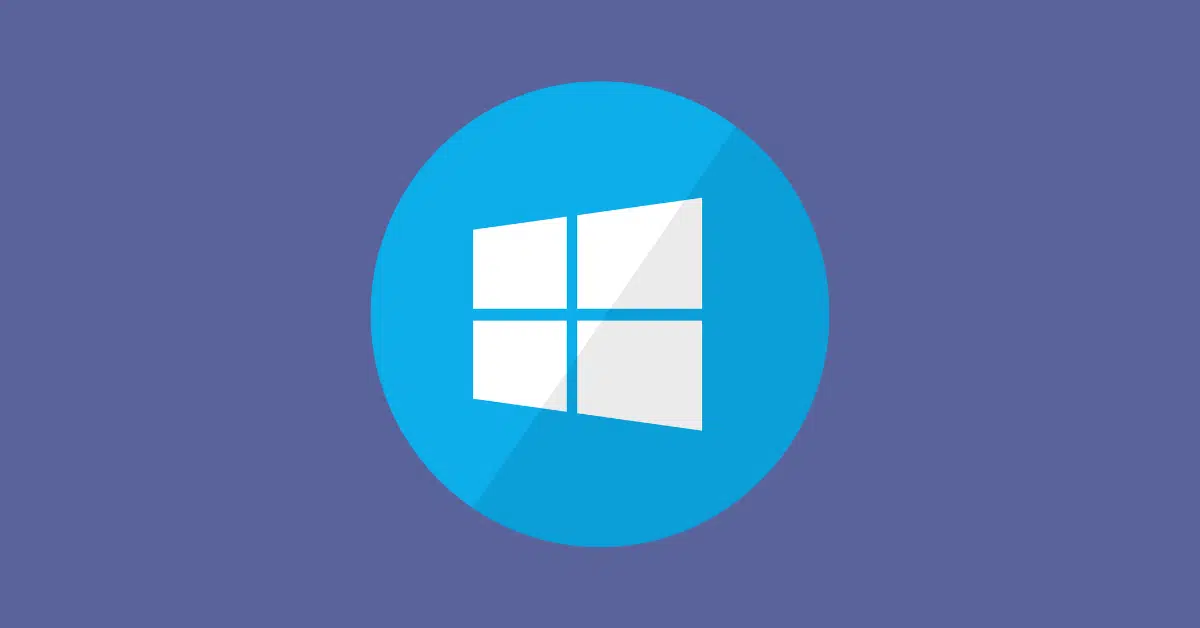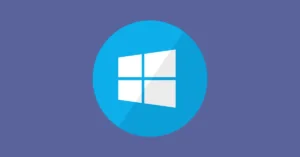How to Set Up IPTV on Windows 2025?
How to Set Up IPTV on Windows 2025 : IPTV has transformed how we access television, providing a flexible way to stream live TV, movies, and series over the internet. If you’re looking to enjoy IPTV on your Windows PC or laptop, you’re in the right place. This guide walks you through the most effective ways to set it up and start watching in minutes.
Introduction
Setting up IPTV on a Windows device is ideal for users who want a full-screen experience with the power of a desktop environment. You can enjoy smooth streaming, multitask easily, and even record live shows. All you need is a stable internet connection, an IPTV subscription, and a compatible player.
In this guide, we’ll explore two common and user-friendly methods: TiviMate IPTV Player via an emulator and IPTV Smarters Pro for Windows.
Option 1: TiviMate IPTV Player for Windows
TiviMate is one of the most popular IPTV players for Android, and while there’s no official Windows version, you can still use it on a PC via an Android emulator.
Steps to Use TiviMate on Windows:
- Download BlueStacks (or another emulator).
Go to www.bluestacks.com and install the emulator. - Install TiviMate IPTV Player
- Launch BlueStacks and open the Google Play Store.
- Search for “TiviMate IPTV Player.”
- Install it as you would on an Android device.
- Enter IPTV Credentials
- Open TiviMate within the emulator.
- Add your IPTV playlist using an M3U URL or Xtream Codes.
While this method works well, it may not be ideal for lower-end PCs due to the resource-heavy nature of emulators.
TvMate IPTV Player For Windows
To enjoy IPTV using TiviMate IPTV Player on your Windows device, you can download the app by clicking this link or by searching for “TiviMate IPTV Player” in the Microsoft Store.
Once installed, open the app, and you will be presented with a login page.
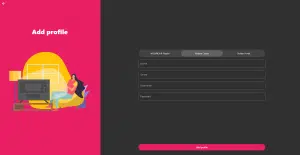
Here, you can choose to log in using either Xtream Codes API or an M3U playlist.
Both options work well and allow you to access your IPTV content seamlessly.
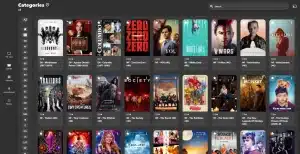
Option 2: IPTV Smarters Pro for Windows
Unlike TiviMate, IPTV Smarters Pro offers a native Windows application. It’s a straightforward way to stream IPTV content on your PC without needing an emulator.
Step 1: Download IPTV Smarters Pro
- Visit the official IPTV Smarters website: www.iptvsmarters.com
- Navigate to the Downloads section and choose the Windows version.
Step 2: Save the File
- Once the download starts, save the .exe file to a location on your computer that you can easily find (like the desktop or downloads folder).
Step 3: Install IPTV Smarters Pro
- Double-click the downloaded file to begin installation.
- Follow the on-screen instructions.
- Allow necessary permissions if prompted by Windows security.
Step 4: Launch IPTV Smarters Pro
- After installation, open the app from your Start menu or desktop shortcut.
Step 5: Enter Your IPTV Login Details
- Choose your preferred login method:
- Load Your Playlist or File/URL
- Login with Xtream Codes API
- Enter the required fields (username, password, and server URL) from your IPTV provider.
Step 5: Start Enjoying IPTV
- Once logged in, you’ll see categories like Live TV, Movies, and Series.
- Click on any content to start watching instantly.
IPTV Smarters Pro For Windows
Step 1: Download IPTV Smarters Pro
- Open Your Web Browser:
- Launch your preferred web browser on your Windows device.
- Visit the IPTV Smarters Pro Download Page:
- Navigate to the official download page: IPTV Smarters Pro Download
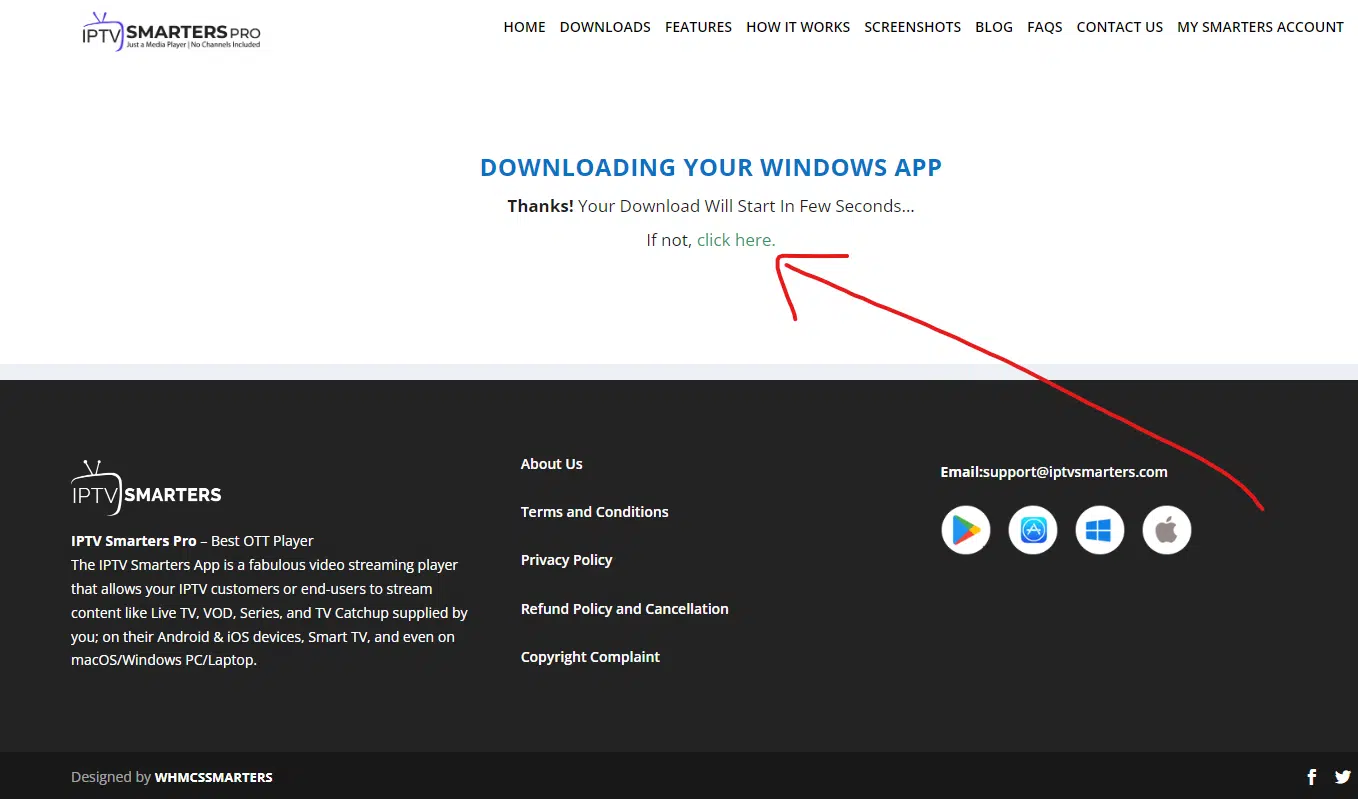
Step 2: Save the File
- Choose a Download Location:
- When prompted, select a location on your computer to save the download file. Choose an easily accessible folder or create a new one specifically for this download.
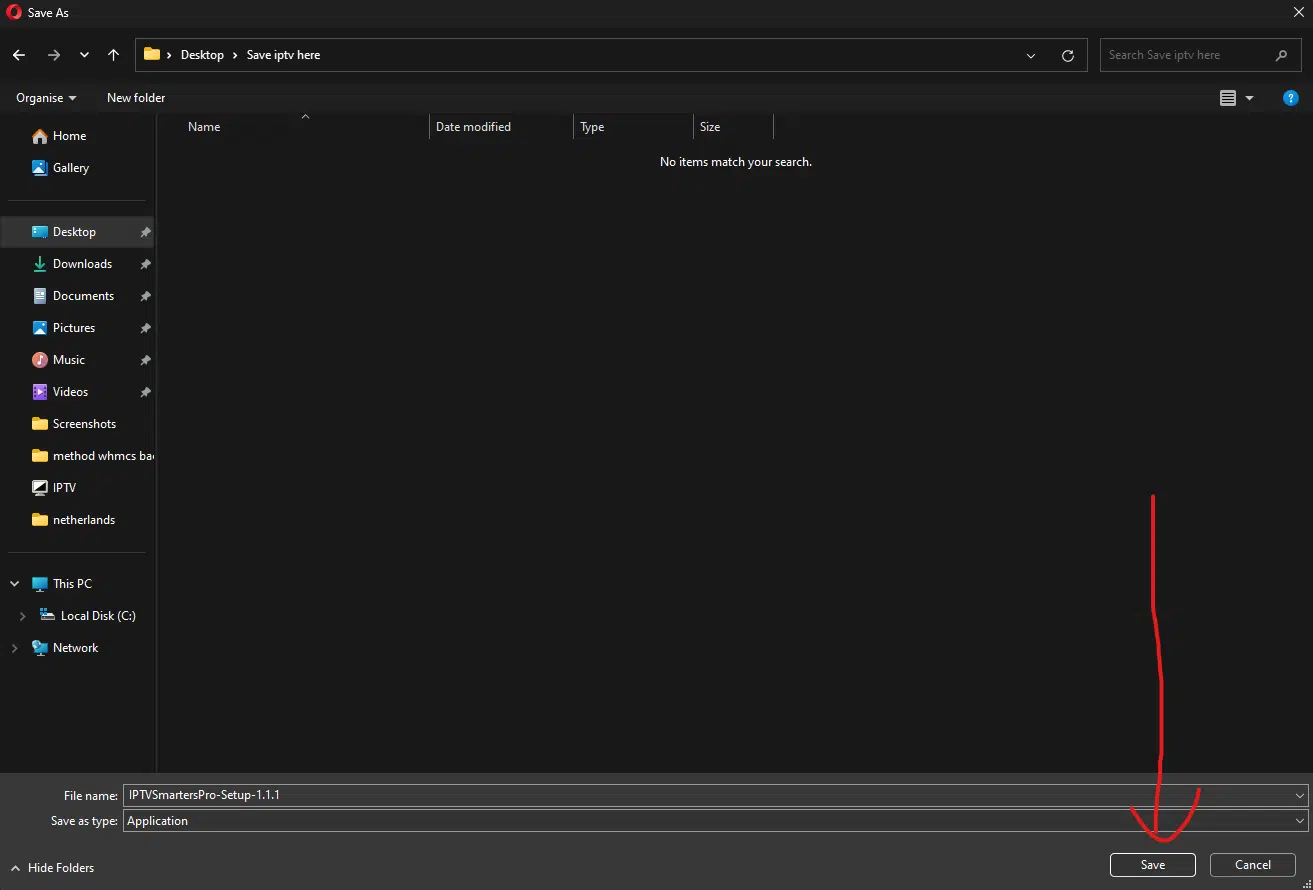
Step 3: Install IPTV Smarters Pro
- Locate the Downloaded File:
- Once the download is complete, go to the folder where you saved the file.
- Start the Installation:
- Find the IPTV Smarters setup file and double-click it to begin the installation process.
- Follow On-Screen Instructions:
- Follow the set of on-screen instructions to complete the installation. This will ensure that the software is installed correctly on your device.
Step 4: Launch IPTV Smarters Pro
- Open the Application:
- After installation, locate the IPTV Smarters Pro icon on your desktop or in the Start menu.
- Launch the App:
- Double-click the icon to open the application.
Step 5: Enter your IPTV login details
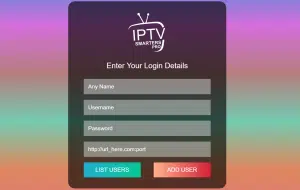
- First Box: You can put ANYTHING
- Second Box: Your Username (Found on EMAIL/WhatsApp)
- Third Box: Your Password (Found on EMAIL/WhatsApp)
- Forth Box: Server URL (Found on EMAIL/WhatsApp) – Always Starts with HTTP://
Step 5: Start Enjoying IPTV
If you ever need help or you encounter any difficulties setting it up on your device, please free to reachout to us on email or WhatsApp.
Categories
Most IPTV services available on Windows offer content in the following categories:
- Live TV—Access to global channels, including sports, news, and entertainment
- Movies—On-demand access to the latest films and classics
- TV Shows—Entire seasons of series and catch-up content
- Catch-Up TV—Rewind and watch missed broadcasts
- EPG (Electronic Program Guide)—Browse upcoming programs easily.