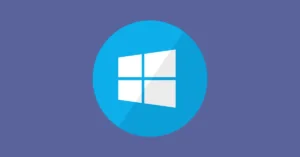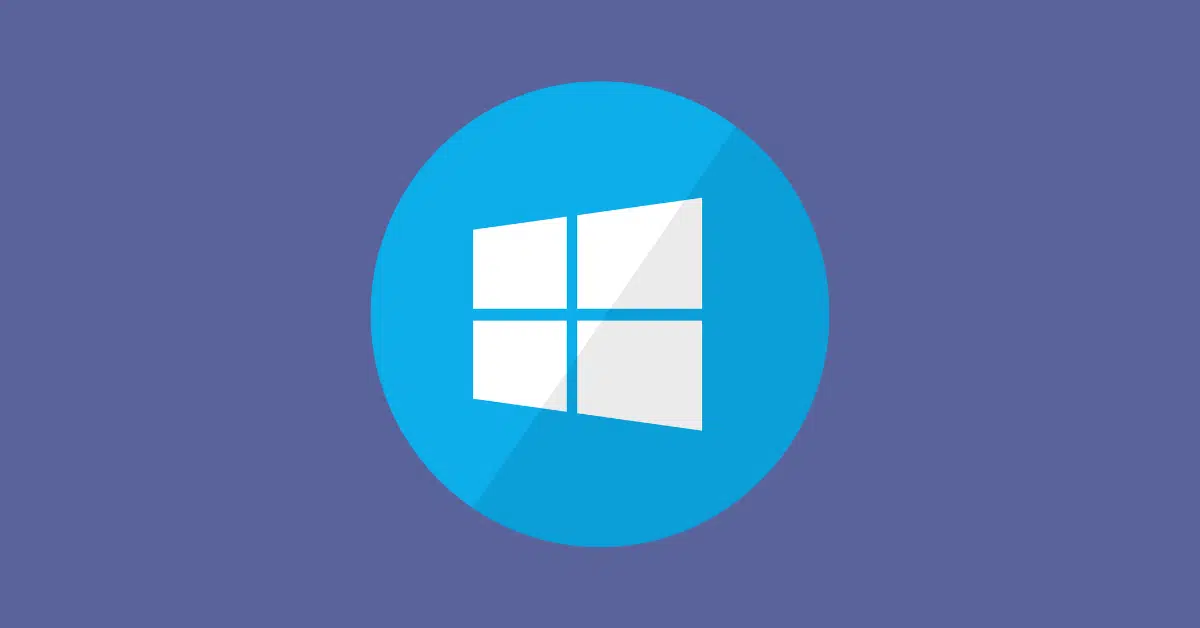How to Easily Set Up IPTV on FireStick: A Step-By-Step Guide (2025)
Streaming live TV through IPTV on FireStick is an efficient way to cut cable costs and enjoy flexible entertainment. In this 2025 step-by-step guide, you’ll learn everything you need to set up IPTV on your FireStick device quickly and securely.
Introduction
Internet Protocol Television (IPTV) services allow users to stream TV channels and on-demand content over the internet. Unlike traditional cable or satellite TV, IPTV gives you the freedom to choose content, apps, and platforms. FireStick, with its user-friendly interface and portability, makes it one of the best devices for IPTV streaming.
Choosing the Right IPTV App
There are numerous IPTV apps available, but not all work well with FireStick. Here are a few top-rated options in 2025:
- TiviMate: Advanced features with a polished interface; requires a premium subscription.
- IPTV Smarters Pro: Great for both beginners and experienced users.
- Flix IPTV: Known for its compatibility and intuitive layout.
- XCIPTV Player: Offers a clean design and robust functionality.
Make sure the app supports either M3U playlists, Xtream Codes, or EPG (Electronic Program Guide) integration for the best experience.
What You Need to Know
Before diving into setup, ensure you have the following:
- A FireStick (Fire TV Stick 4K or newer recommended)
- A stable internet connection (15 Mbps or higher for HD streaming)
- A valid IPTV subscription with M3U or Xtream login
- A VPN (Virtual Private Network) to maintain privacy and avoid geo-blocks
Disclaimer: Use IPTV services that comply with your local laws. A VPN like ExpressVPN or NordVPN is strongly recommended.
How to Set Up IPTV on FireStick?
Follow these steps to install and configure IPTV on your FireStick:
- Enable Unknown Sources
- Go to Settings > My Fire TV > Developer Options.
- Turn on “Apps from Unknown Sources.”
- Install the Downloader App
- From the FireStick home screen, select Find > Search.
- Search for Downloader and install it.
- Download Your IPTV App
- Open Downloader
- Enter the direct APK URL of your chosen IPTV app.
- Download and install the app.
- Launch the app.
- Open the IPTV app after installation.
- Grant permissions if prompted.
- Enter IPTV Credentials
- Input your M3U URL, username/password, or Xtream Codes provided by your IPTV provider.
- Start Streaming
- Access live TV, VOD, and more through the IPTV interface.
How to Set Up IPTV on FireStick?
Follow these steps to install IPTV Smarters Pro on your Firestick:








█ If you dont have developper options enabled, do the steps shown on the video below or click here.

10. Click Install unknown apps.

11. Find the Downloader app and click it.

12. This will turn Unknown Sources to On for the Downloader app. This will enable side-loading on your device.

13. Launch Downloader.

14. Click Allow.

15. Click OK.

16. Type in any of the following codes in the link part:
IPTV Smarters Pro Downloader Code:
6421807
Learn more on IPTV Smarters Pro App
17. Wait for file to download.



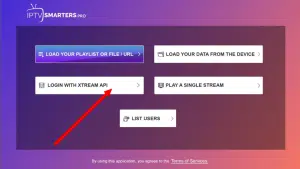
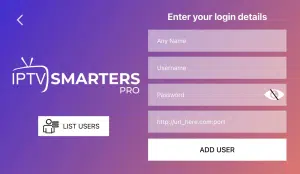
- First Box: You can put ANYTHING
- Second Box: Your Username (Found on EMAIL/WhatsApp)
- Third Box: Your Password (Found on EMAIL/WhatsApp)
- Forth Box: Server URL (Found on EMAIL/WhatsApp) – Always Starts with HTTP://
Categories
Here’s what most IPTV services offer on FireStick:
- Live TV: News, sports, entertainment, kids’ channels, etc.
- Movies: Latest releases and classic favorites
- TV Series: Full seasons of popular shows
- Catch-Up TV: Previously aired shows available for streaming
- Radio: Streaming audio channels (varies by service)